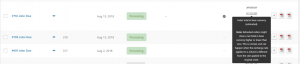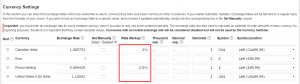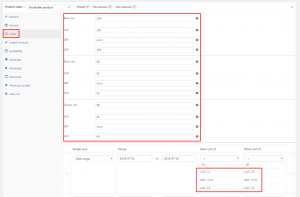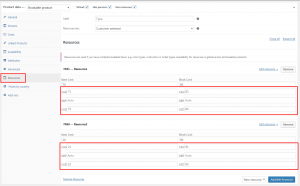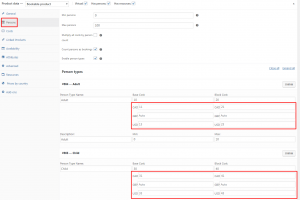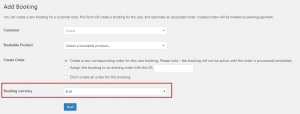The new integration for the WooCommerce Bookings plugin is here
The Bookings Integration for WooCommerce Currency Switcher plugin is now available for download. Of course, it’s free!
How to use the Bookings plugin with the Aelia Currency Switcher
The WooCommerce Bookings plugin is an excellent solution, which allows you to sell bookings on your site. The plugin makes it easy to give your customers unparalleled flexibility to book your services, time, or equipment online. You can define date availability, special prices for groups, set high and low season rates, and more. Whether you run a B&B, a professional practice, or a bike hire shop, the Bookings plugin will be covered.
Thanks to our WooCommerce Currency Switcher and the new Bookings Integration, now you will also be able to show and sell your bookings in your customers’ favourite currency. This new addon will take care of converting prices automatically, seamlessly. It will also let you enter the cost of each element of your bookings, in any of the currencies you enable on your site, as well as create bookings manually, in the currency of your choice.
Installing the addon is extremely easy: just upload and activate it. The Bookings Integration will automatically communicate with the Currency Switcher and the WooCommerce Bookings plugin, and it will offer you an easy to use interface to sell your bookings in multiple currencies. The screenshots below will show you how easy it will be to manage and create bookings in any currency you like.
WooCommerce Bookings Integration – Screenshots
-
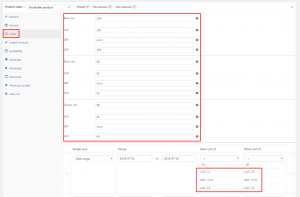
- Easily enter costs in multiple currencies, or leave them to “Auto” to have them calculated automatically.
-
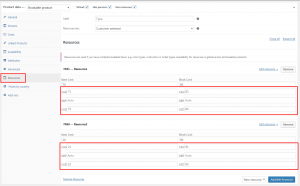
- Enter resource costs in multiple currencies, or leave them to “Auto” to have them calculated automatically.
-
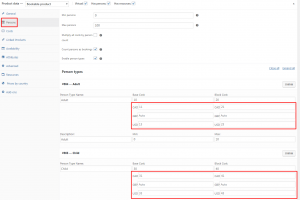
- Enter persons costs in multiple currencies, or leave them to “Auto” to have them calculated automatically.
-
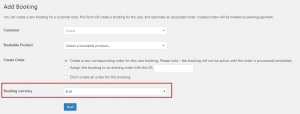
- Create bookings manually, in any currency.
Acknowledgements
We would like to thank the clients who kindly assisted us with the development and testing of this new integration. It’s thanks to your support that we can provide top class products, like our Currency Switcher. Our aim is, and will always be, to help you grow your business, by giving you with the best products on the market for your ecommerce.
Thanks for reading, and see you soon!
The Aelia Team