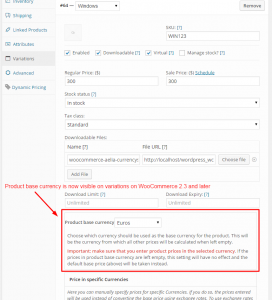After several requests from our customers, we have finally managed to add a feature that will increase the already great flexibility of our Currency Switcher: we are adding the possibility of setting products’ “buy” prices in the currency of your choice, and let every other price be calculated automatically, unless populated manually.
What is this feature about?
At the moment, the Currency Switcher allows to you enter product prices in two ways:
- By entering only a price in base currency, letting the plugin calculate all the others, using exchange rates.
- By entering prices in one or more currencies, thus ignoring the exchange rates.
This system works well in most cases, however it has one limitation: the product price in base currency must always be specified, because it is used as the starting price to calculate the other prices. With the new per-currency “buy” prices feature, such limitation will be removed: you will finally be able to choose which price is going to be the “base” one, and let the others be recalculated.
How can this feature help?
The most common scenario where you could need this feature is when you have supplier from whom you buy products in different currencies. For example, you might buy Product X in US Dollars and Product Y in Euro. If your shop base currency is US Dollars, then you will have to enter all product base prices in USD. This won’t be difficult for Product Y, but, for Product Y, you would have to apply a EUR -> USD conversion first, to determine how much you paid in Dollars, then enter the sale prices, and keep them up to date when you buy new batches.
With the new feature, you will be able to specify that the base currency for Product Y is Euro, and just enter a sale price in such currency. The Currency Switcher will take care of calculating the prices in US Dollars, and in every other currency, using the Euro price as a reference.
Here’s a preview of the new feature, showing how easy it will be to choose the “buy” currency and set the prices for a product, and how the same product will display the prices calculated automatically from the base one.
-

- We set our shop base currency to USD and the base currency for this product to EUR. USD and GBP prices will be calculated automatically.
-

- This is the product for which we set “EUR” as the base currency.
-

- The same product is now displayed in GBP, with the price calculated from the amount in EUR.
-

- The same product is now displayed in USD, with the price calculated from the amount in EUR.
Sounds great, when will the feature be available?
We are now testing the feature, and we will release an update for the Currency Switcher that includes it within the next couple of days. The update will be free for existing customers, and it will also be included with all new purchases starting from the official release date. If you would be interested in trying it before the official release, please contact us and we will send you further instructions.
The Aelia Team