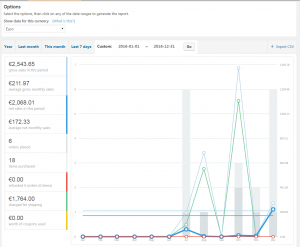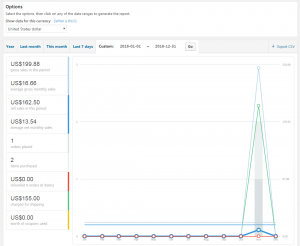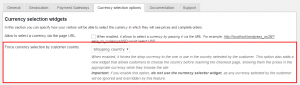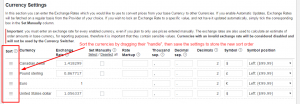WooCommerce 3.0 is coming – We are ready for this new, exciting update!
The WooCommerce team just released the WooCommerce 3.0 Release Candidate 2. This means that we are very close to the final release of this new version of WooCommerce. The planned release date for WooCommerce 3.0 is the 4th April 2017.
As we wrote in our newsletter, WooCommerce 3.0 will introduce great improvements, but it comes with a caveat: the changes in the new version might affect some of the plugins that you are running on your site. There are plugins that might not work correctly, unless they have already been updated to support this new WooCommerce version.
What you should do before updating WooCommerce
We sent a step by step guide via our newsletter, in the past few weeks, describing our recommended way of upgrading WooCommerce. You can find the guide below, for your convenience.
The key concept is that you should not update your live site immediately when WooCommerce 3.0, becomes available. It’s tempting, but you should not do that (you can take our word on this).
Instead, you should follow a few simple steps:
- Take a full backup of the live site.
Tip: if you don’t have a strategy for automated backups, we would strongly recommend to prepare one as soon as possible. Please feel free to contact us if you need more information. - Ensure that the backup is usable and ready to be restored in case of emergency.
- Create a copy of your site on a staging/test server. Work only on the test copy.
- Update all the plugins, except WooCommerce, to the latest versions.
Note: some updates might not appear in the WordPress Plugins page.You can always get the latest versions of the Aelia plugins from the My Account section on our site. - Update your theme to the latest version.
- Update WooCommerce.
- Test the site extensively, to ensure that all the plugins you are running, as well as your theme, are compatible with WooCommerce 3.0.
- If you spot any issue, contact the authors of the affected plugin or theme before updating the live site.
- Apply any fix provided by plugin authors and repeat the testing from step #7.
When you are comfortable that the test site is working correctly, you can repeat the above steps on the live site.
This process may look long and boring, but it’s worth spending some time to ensure that the shop will work fine after an update, as that will prevent unexpected crashes and downtimes.
Recommended reading
The WooCommerce Team also wrote a useful article to guide you through the upgrade process: How to prepare your WooCommerce store for any release. We recommend to read it and familiarise yourself with the steps required for a smooth upgrade.
Compatibility status of the Aelia plugins
As we wrote in our last email, at Aelia we started working on the compatibility with WooCommerce 3.0 a couple of months ago. The results have been positive, as several of our plugins are already compatible with the new version of the ecommerce. Others, such as our Currency Switcher, required an update.
Below you can find a list of the plugins that you will have to update before installing WooCommerce 3.0, together with their version number and release date:
- Currency Switcher 4.x, released on the 8th of March 2017.
- Prices by Country 1.7.9, released on the 14th of February 2017.
- Tax Display by Country 1.9.x, released on the 8th of March 2017.
- EU VAT Assistant 1.7.1, released on the 6th of March 2017.
Based on our tests, plugins such as Shipping Country, or the Blacklister, should already be compatible with WooCommerce 3.0. We will keep testing them as updates for the new version are released, to ensure maximum compatibility.
Of course, should you encounter any issue, please report it, and we will look into it as soon as possible.
Important
Our licensing system is undergoing maintenance (well, we are rewriting it completely), and you might not receive an update notification in your WordPress Admin Panel. We would recommend you to follow our our site, our Twitter account or our Facebook page, as we will announce the new releases there. You will then be able to download them from our site, or from the download link you received with your email.
Once our licensing system will be back up, you should start receiving update notifications from within WordPress.
Need assistance, or have any questions?
Should you need assistance, or have any questions about our plugins and how to update them before installing WooCommerce 3.0, please get in touch. We will get back to you as soon as possible, with the information you need.
Thanks for your time, and have a fantastic day!
Sincerely,